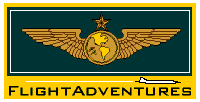
VPC Flight Terminal Instructions

Download this document as a .pdf file
* VPC FLIGHT TERMINAL INFORMATION *
-
These detailed instructions are intended to minimize problems when connecting into a VPC Flight Terminal Flight Room for the first time. These instructions will be identical no matter which Flight Room OR which Simulator you maybe using.
1. Start your web browser and log into FlightAdventures via the following URL:
2. You will have a choice now of clicking either a picture (PC with Flight Yoke and Rudder Pedals) on the top right half of the screen or by selecting the Flight Terminal push button from the menu on the bottom half of the screen.
3. You will then be met with a declaration form. Read this page and click on Accept if you agree to the terms to enter the Flight Terminal. This page is split into a number of areas from top to bottom as follows:
-
a. Chat window
b. Flight Simulator 2002
c. Flight Simulator 2000
d. Flight Simulator 98
e. Combat Flight Simulator
f. All Other DirectX Sims
All boxes will be blank if there are no flights in progress.
4. To HOST the flight proceed as follows:
-
a. To HOST a flight in any of the unoccupied Flight Rooms, select that particular room i.e. - Flight 1-. Once selected the room's properties will change and all you have to do now is set a few parameters.
b. To start with click on Set Flight Info. In this box we would tell other pilots the Departure and Arrival ICAO Codes. An example would be, Dept EGCC for KBOS. You could also include (if you wish) the Aircraft type i.e. Virgin Atlantic Boeing 747. It's totally up to you as an individual as to what you may wish to place into the box. Once your entries have been made click on Set Flight Info. The box will clear entries on transferring the flight information to the main window. Close the box.
c. Next click on the Fly Now! button. You may see a dialog box telling you that you will be viewing pages over a secure connection, click on OK and the Launcher will start along with Flight Simulator (or other sim you elect to use if you're accessing an All Other DirectX Sims room).
d. Once Flight Simulator is up and running (usually at your start up airport and at the time of day) you can then proceed to set up your aircraft etc. prior to your flight.
e. Now that the flight is up and running with a Host, then anyone logging into the Flight Terminal can join that flight if they wish to do so.
-
a. To JOIN a Flight in progress, select the particular occupied room i.e. - Flight 1-. Once selected the room's properties will change.
b. Next simply click on the Fly Now! Button. A pop-up dialog box telling you that you will be viewing pages over a secure connection may appear, click on OK and the Launcher dialog box appears and Flight Simulator will start.
To EXIT the flight at any stage either as Host or Pilot, simply disconnect from Flight Simulators Multiplayer connection (you may also just close Flight Simulator) and from within the Flight room (e.g. - Flight 1 -) click on the Exit Flight button.
Now that you have joined or started the Flight, the Staff and Crew of the VPC wish you all a safe and pleasant flight.
James (CONman) Anderson
James@crew.flightadventures.com
![]()
Copyright © 2000-2003 FlightAdventures. All rights reserved.