Q: What video resolution am I running?
A: Video resolution refers to how many horizontal and vertical pixels your graphics card is displaying. What complicates matters is although your desktop resolution may be set to one setting (i.e. 640x480, 800x600, 1024x768, etc.), your flight sim may have the ability to set itself at another resolution.
- To determine your desktop resolution, right click on an empty spot on your desktop and click the Settings tab. The number you're looking for will be found under Screen area.
- To determine your flight sim's resolution setting, see the documentation that came with the program. (It's usually in the setup/config dialogue boxes.)
Q: Which video drivers am I using?
A: Although there's a way to read the version number of your video drivers, the real issue here is whether you're running the latest video drivers for your video card. The simple way to answer this is by asking yourself whether you've downloaded and installed new drivers to your system lately. If the answer is "no," and you're having some sort of trouble with your flight sim's graphics, save yourself some time and download and install the latest drivers now, because you'll just be asked to do just this later on anyway. Of course, if you don't presently have problems with your video display, don't change your video drivers. The old saw, "If it ain't broke, don't fix it!" rings true.
Q: Which soundcard drivers am I running?
A: As with video cards, although there's a way to read the version number of your soundcard drivers, the real issue here is whether you're running the latest drivers for your soundcard. If you haven't downloaded and installed new drivers to your system lately, save yourself some time by downloading and installing the latest drivers now, because you'll just be asked to do this later on. But again, unless you're having problems specifically with sound reproduction, don't mess with your current drivers.
Q: How do I find out which programs are running in the background?
A: Press Ctl + Alt + Del at the same time ONCE. All of the programs currently running will be displayed in this Close Program window. For most systems that do not use a non-standard pointing device (touchpads or other standard mouse devices), the only programs that need to be running are Systray, and Explorer. To help isolate potential program conflicts, systematically shut down every other program except for Systray and Explorer (individually select the program in the Close Program window then click the Shut Down button, then repeat with the next program) and run the sim that's causing problems again to see whether it help things.
For Windows NT4/2000/XP users, after pressing Ctrl-Alt-Del once, select Task Manager; Processes and End unnecessary programs from there. However, note that there are lots of processes shouldn't be closed otherwise Windows won't continue to work. These include Explorer, Login, and Systray, but there may be others specific to your system.
Q: What's the best system to run my flight simulator on?
A: With the speed that technology advances, there really isn't any answer to this question except, buy the fastest system with the most RAM and largest hard drive you can afford. Even then, once you have that, there'll likely be something better, faster (and perhaps even cheaper!) than what you bought. There's no getting around it, so just bite the bullet and get what you can afford and start flying. After all, flying is what this is all about, not buying computers--and if you're not flying, you're probably not having fun!
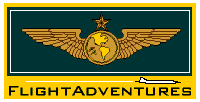
 Updated 04-30-03
Updated 04-30-03
