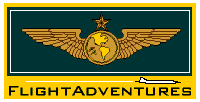
There are currently
Pilot Lounge
Adventures Downloads Links

Chat Info
Welcome!
FlightAdventures' exclusive proprietary chat client, VPC Chat, requires that you have FlightAdventures.com listed as a Trusted Site by your browser with the Trusted Site zone set to the low level.
-
If you are running Internet Explorer we can automatically configure your browser for VPC operation by using the following utility. Click VPC_cfg.exe, select Run this program from its current location, and answer "Yes" to the warning message.
 NEW USERS - Install VPC_cfg.exe first before entering any Chat room.
NEW USERS - Install VPC_cfg.exe first before entering any Chat room.
OR -
If you are running some other browser or wish to manually make these configuration changes yourself, see the VPC FAQ for detailed instructions on how to do this. If you make these changes yourself, you will receive two warning messages the first time you access a chat room through VPC Chat and if we update VPC Chat with a newer version. In either of these cases, you must answer "Yes" to the two warning messages or you will not be able to access the chat.
-
Note: If your browser "Security Warning" dialog box appears, you will need to click "Yes" to install VPC Chat.
Sample "Security Warning" dialogue box
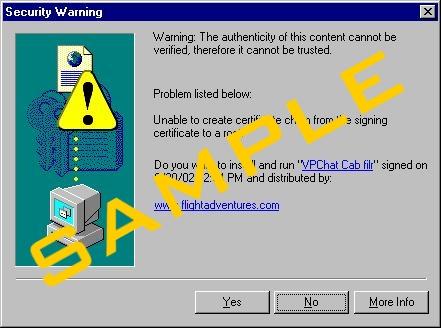
-
TIP: Stop the ActiveX warning box from appearing at the VPC by opening IE and going to Tools: Internet Options: Security tab, highlight Trusted Sites, click the Custom Level... button and change "Initialize and Script ActiveX controls not marked as safe" to Enable. Only sites in the Trusted Sites Zone will work with this new setting, so as long as the sites listed in your Trusted Sites list are sites that you trust, there's no additional security exposure.
Sample "ActiveX Warning" dialogue box
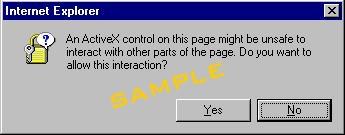
For those that use non-ActiveX-compatible browsers with Java enabled, please note that you can visit our chat rooms without installing any additional software by clicking on the WebChat links below. However, we should warn you that WebChat does not support the VPC's advanced features, is prone to locking up, and you'll only be able to login as a Passenger. We strongly recommend taking the extra time to configure your browser to work with VPC Chat.
Chat Schedule
-
Pilot Lounge Chat:
Hosted by Ben Chiu
-
Meets every Tuesday and Thursday from 7-8pm PT/10-11pm ET (Wednesday and Friday 0300z) in the #Pilot_Lounge to chat about flight simulations and real world aviation topics. Whether you're a real pilot or a new virtual aviator, all are welcome!
NOTE:This chat also utilizes RogerWilco on FlightAdventures UNICOM frequency 122.95
OR
Join the VPC Pilot Lounge Chat as a Passenger through FlightAdventures WebChat
Ground School:
Hosted by VPC Instructors
-
- COMING SOON -
NOTE:This chat also utilizes RogerWilco on FlightAdventures UNICOM frequency 122.95
Hosted by Stephen Hodgson
-
The main focus of this chat is to address FS2000 and FS2002 tech queries, but general flight sim and VPC assistance can also be found here.
NOTE:This chat also utilizes RogerWilco on FlightAdventures UNICOM frequency 122.95
OR
Join the VPC Tech Support Hangar Chat as a Passenger through FlightAdventures WebChat
Chat Conventions
These are some of the more common chat abbreviations we use. If you ever don't understand something typed at a chat, go ahead and ask. Someone will always be ready to help you.
-
:) = Smile
;) = Wink
AFAIK = As Far As I Know
Booted = Kicked out
BTW = By The Way
CC = Carbon Copy as in "I copy you" (e.g. understood)
FWIW = For What Its Worth
IMHO = In My Humble Opinion
LOL = Laughing Out Loud
Moofed = disconnected by system
OTW = On The Way
ROFL = Rolling On Floor Laughing
Rgr = Roger (understood)
RW = Roger Wilco
TY = Thank You
TYVM = Thank You Very Much
WB = Welcome Back
Chat Terms of Use
Read our complete Terms of Use, but here are some general guidelines:
- No profanity
- Be pleasant
- Have a good time, but not at the expense of others
- No flooding (repeatedly sending the same message)
- Please leave political and religious issues at the door
Copyright © 2000- FlightAdventures. All rights reserved.